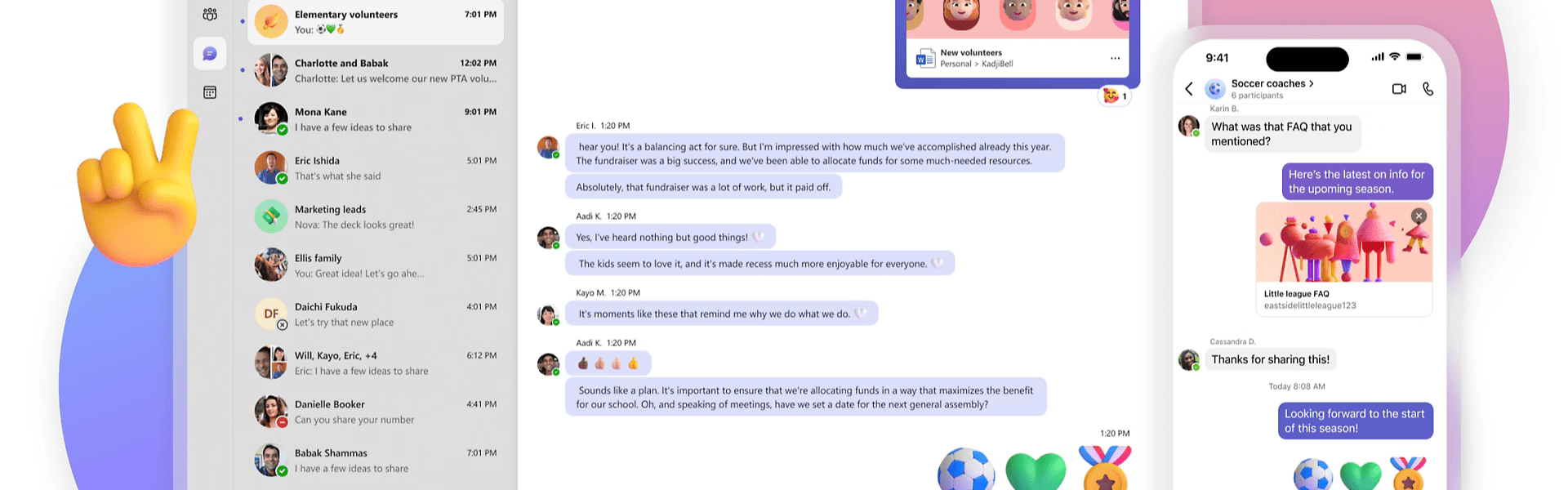Discover how to harness the power of Copilot in Microsoft Teams to transform your meeting productivity and team collaboration. Designed for Small and Medium-sized Businesses (SMBs) in Northeast Ohio, this guide will show you actionable ways to integrate Copilot into your daily workflow.
During a Teams Meeting
Utilize Copilot for Real-Time Actionable Insights
With Copilot, you can streamline your meetings by outlining discussion points and proposing actionable steps in real time.
Key Points:
- Copilot requires meeting transcription unless enabled explicitly by the meeting organizer without transcription.
- Copilot functionality is restricted in external meetings.
Stay Updated with Missed Content
Missed the start of a meeting? No worries. Copilot can give you a concise summary.
Join a Recorded/Transcribed Meeting Late:
- Prompt Copilot when joining a meeting 5 minutes after it starts for a summary notification.
Enable Copilot Summary:
- Select “Open Copilot” from the meeting controls at the top of the window.
- Wait for the summary to display on the right side.
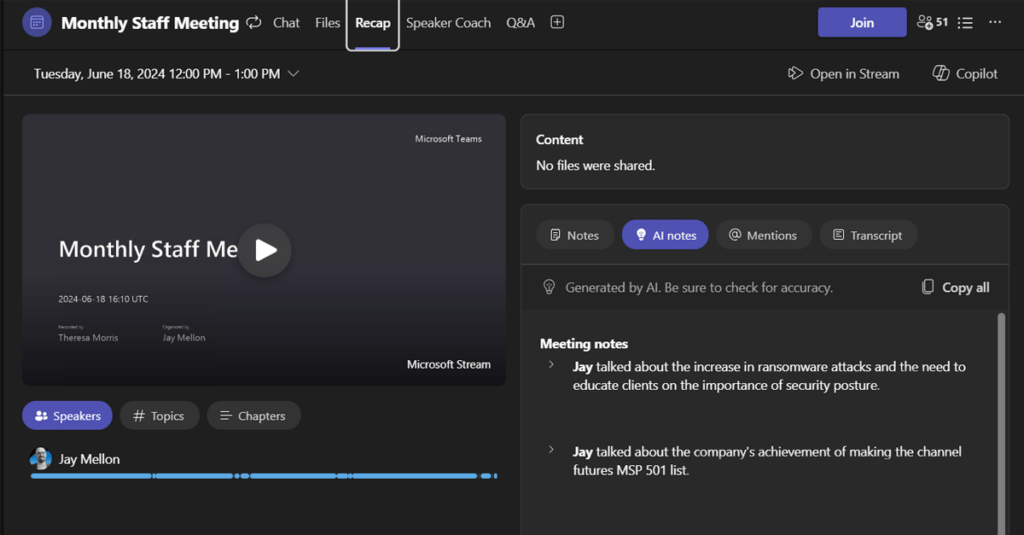
Enhance Meeting Productivity
Engage effectively by using the prompts in the Copilot compose box next to your meeting window:
- Identify areas of disagreement.
- Evaluate participants’ responses.
- Propose questions to drive the meeting forward.
- Outline discussed ideas, including their benefits and drawbacks.
Additional Prompt Examples:
- Summarize meeting progress.
- Compile action items.
- Recommend follow-up queries.
- Identify unresolved queries.
- Present various perspectives on each topic.
- List primary topics discussed.
- Generate meeting notes.
Conclude Meetings with Clarity
Receive a prompt from Copilot a few minutes before the meeting ends to help wrap up effectively.
View Summary of Key Discussion Points:
- Click “Open Copilot” to view a summary and agreed-upon next steps.
Address Remaining Issues:
- Use Copilot to discuss open agenda items or ask important questions to conclude the meeting.
After a Teams Meeting
Continue Utilizing Copilot Post-Meeting
Copilot remains accessible within the Recap tab in Teams meetings. Here’s how you can make the most of it:
Navigate to the Recap Tab:
- Access Copilot within the “Recap tab” in your Teams meeting chat.
Utilize Post-Meeting Prompts:
- Review questions asked, answered, and pending.
- Assess the meeting atmosphere.
- Summarize participants’ remarks in simple terms.
- Understand why a participant supports an idea.
- Identify the main concerns and sources of enthusiasm for each participant.
- Share participant ideas with the product team.
- Compose an email summarizing the session details and action items.
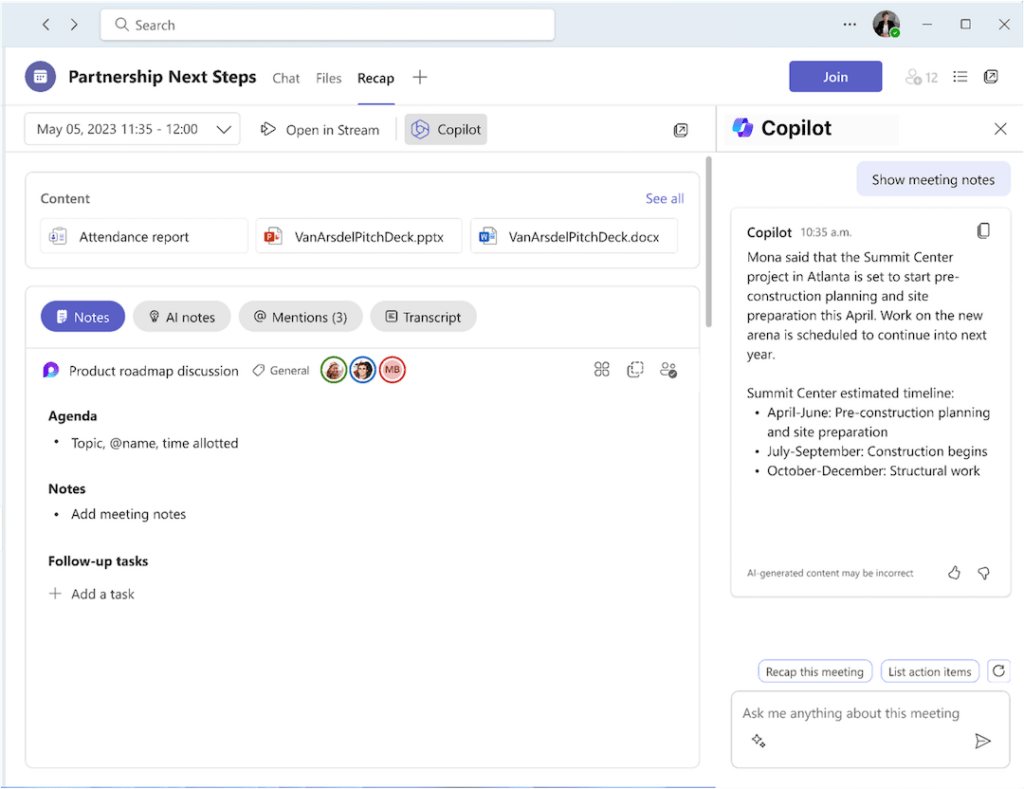
Conclusion | Copilot in Microsoft Teams
By leveraging Copilot in Microsoft Teams, SMBs in Northeast Ohio can significantly enhance their meeting productivity and team collaboration. Copilot ensures you’re always on top of your game, from real-time insights during meetings to comprehensive recaps post-meeting.
[Related Resouce: Copilot For Microsoft 365 | AtNetPlus]