Key Highlights
- Windows 10 officially ends support October 14, 2025, meaning no more security updates or patches after that point.
- From built-in security to a cleaner, easier-to-use design, Windows 11 offers meaningful upgrades for small and midsized businesses.
- Integrated AI tools, including Microsoft Copilot, streamline tasks and enhance your creative and analytical capabilities.
- If you’re an AtNetPlus client, we’ll guide or fully manage your transition—no tech stress required.
- Curious about compatibility or risks? Our FAQ breaks it all down.
What’s new with Windows 11?
With Windows 10 riding off into the sunset, now’s the time to start planning your move to Microsoft’s latest operating system, Windows 11—especially if you haven’t jumped on board yet.
Many of our clients have already made the switch and are loving the upgrades: stronger security, a fresh new look, and helpful features that make everyday work feel a little less… like work.
In this article, we’ll walk through the changes that matter most and how our team can help you upgrade—without the stress of installing Windows on your own.

Why Upgrade: Key Advantages for Businesses
Upgrading to Windows 11 gives your team a more modern, user-friendly experience. The interface is clean and intuitive—helping your staff hit the ground running with less time spent adjusting.
But one of the biggest advantages? Security.
Windows 11 was designed with evolving cyber threats in mind. It includes protections that go beyond what was offered in previous versions of Windows—like Trusted Platform Module (TPM) support and Smart App Control.
Real-world results back it up: businesses using Windows 11 have seen a noticeable reduction in security incidents.
Here’s what northeast ohio businesses are loving about the upgrade:
- Boosted Productivity: Snap Layouts and Multiple Desktops help your team stay focused, organized, and on-task.
- Built-In, Advanced Security: New Windows 11 devices experience up to 3x fewer firmware attacks.
- Refreshed, User-Friendly Design: A more intuitive layout means your team can move through the day with fewer clicks—and less frustration.
It’s not just an upgrade—it’s an opportunity to bring your Windows 10 PCs into a more secure, efficient future.
Comparing Windows 11 to Windows 10
Windows 10 has served businesses well for years, but Windows 11 is built for today’s modern work environment—whether your team is remote, hybrid, or on-site. It brings better tools, a more polished interface, and security that’s ready for what’s next.
The best part? If you’re comfortable with Windows 10, the transition to 11 will feel familiar. And for most businesses with eligible hardware, it’s a free upgrade.
One standout feature is the new Windows Backup tool, which makes switching to a new device easier by backing up your files, settings, and even apps.
Here’s a side-by-side look at some of the key differences:
| FEATURE | WINDOWS 11 | WINDOWS 10 |
|---|---|---|
| User Interface | Centered Start Menu, modern design, refreshed icons | Left-aligned Start Menu, classic layout |
| Snap Layouts | Advanced options that remember your window layouts | Basic side-by-side snapping |
| Phone Link | Full support for both Android and iPhone | Limited to Android devices |
| Windows Backup | Backs up files, settings, and apps | Backs up files and settings only |
| Smart App Control | Uses AI to block untrusted apps | Not available |
Exciting New Features in Windows 11
Windows 11 isn’t just a visual refresh—it changes how you use your PC. From smarter tools to built-in AI, it’s designed to help you work more efficiently while making your computer feel more personal and intuitive.
One highlight is Smart App Control, which adds a protective layer by blocking untrusted apps. The redesigned Microsoft Store also makes it easier to find and manage the software your business depends on.
And yes—AI is here. Tools like Microsoft Copilot are already making a difference in how teams work every day. Let’s explore some of the features that are transforming productivity.
A Modern Look with Powerful Productivity Tools
The first thing you’ll notice in Windows 11 is the clean, centered Start Menu and overall streamlined interface. But it’s not just about aesthetics—the layout is designed to reduce digital clutter and help you focus.
If you’ve ever found juggling open windows frustrating, you’ll love these tools:
- Snap Layouts – Organize your screen instantly with layouts that remember how you like things arranged.
- Multiple Desktops – Switch between separate desktops for work, personal use, or projects.
- Redesigned File Explorer – Now with tabs, a helpful homepage, and better access to cloud-stored files.
Together, these features help your team stay efficient, organized, and distraction-free.
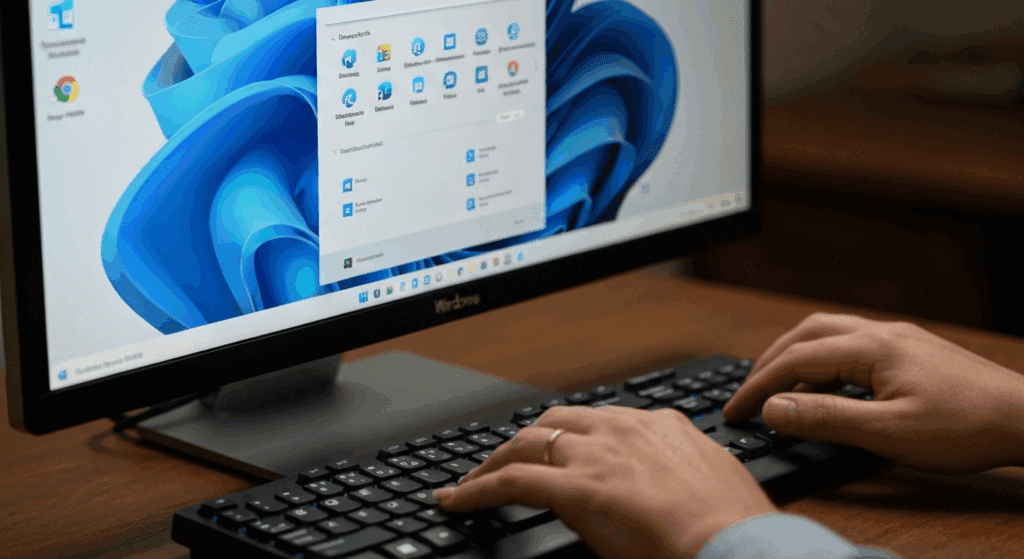
Built-In AI with Microsoft Copilot
AI is no longer something you have to “opt into”—it’s now part of your everyday workflow. Microsoft Copilot, built right into the taskbar, acts like a smart assistant that’s always ready to help.
Need to summarize a document, write a quick email, or generate an image from text? Just ask. Copilot is built to make common tasks easier and faster—no tech know-how required.
Windows 11 also uses AI across the system in other helpful ways:
- Smart App Control – Blocks suspicious apps before they can launch.
- Generative Erase in Photos – Remove unwanted objects from pictures with a few clicks.
- Live Captions – Automatically add captions to any audio playing on your device—perfect for accessibility and multitasking.
These AI-powered features make a real difference in day-to-day work, helping your team save time and stay safe.
Security That Works Behind the Scenes
Keeping your business data secure is more important than ever—and Windows 11 takes that seriously.
It comes with multiple layers of protection built right in. From Secure Boot, which ensures only trusted software loads when your PC starts, to Smart App Control and phishing protection, Windows 11 helps is an extra way to avoid modern threats.
One powerful feature—Virtualization-Based Security (VBS)—isolates sensitive system components to block attacks before they can take hold. These protections all work in the background, so your team can focus on their work, not on IT risks.
Don’t Wait Until the Deadline
Support for Windows 10 is ending soon, and that means devices still running it will no longer receive crucial security updates. While Microsoft will offer Extended Security Updates (ESU) for purchase, upgrading to Windows 11 is the more secure—and cost-effective—option.
Core security upgrades include:
- Smart App Control – Prevents untrusted apps from launching
- Phishing Protection – Warns if you enter credentials on a suspicious site or app
- Secure Boot – Ensures your device starts safely with verified software
For Northeast Ohio businesses, upgrading now means fewer risks, fewer disruptions, and a smoother path forward.
Making the Switch: We’re Here to Help
Already an AtNetPlus client? You’re covered. We’ll handle everything from checking system requirements for Windows 11 to securing your data before the upgrade. Whether you have five devices or fifty, we’ll make it easy.
Not working with us yet? No problem. We’re happy to help you understand your options and create a plan that works for your business.
Bottom line: no tech headaches, no guesswork—just a smooth transition.

Ready to Take the Next Step?
Windows 11 offers more than just a new look. It delivers better security, smarter tools, and a better way to work—especially for businesses looking to stay secure, efficient, and forward-thinking.
If you’re ready to stop wondering and start upgrading, we’re here to help.
Frequently Asked Questions
Will my current PC run Windows 11, or do I need new hardware?
It depends. Windows 11 has specific requirements, including a 64-bit processor, 4 GB of RAM, and TPM 2.0. The easiest way to check is by downloading Microsoft’s free PC Health Check app. It only takes a minute and tells you whether your device is ready.
Are there any downsides to upgrading?
For most businesses, the switch is all upside. The only major concern is that some older devices won’t meet the hardware requirements, and a few legacy features from Windows 10 may be gone or changed. But the improved performance and stronger security make it well worth the move.
What happens when Windows 10 support ends?
Once Microsoft ends support, Windows 10 devices will no longer get security patches—making them more vulnerable. You can pay for extended updates, but upgrading to Windows 11 is the better long-term choice.
What’s different between Windows 10 and Windows 11?
Windows 11 features a centered Start Menu, cleaner design, improved multitasking (like Snap Layouts), built-in AI tools like Microsoft Copilot, and stronger security features like Smart App Control. It’s faster, safer, and built for how we work today.
Will all of my applications still work with Windows 11?
We’ve tested many applications, and nearly all Windows 10 applications still work on Windows 11. Some specialized programs may not be fully compatible, and some vendors do not officially support Windows 11 yet.